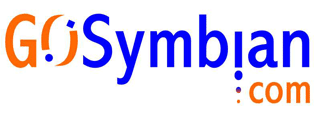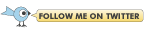1. I'm using a dark theme and I don't see the list, what can I do ?
Go to the settings (using the tab or directly from the menu). There you will find an option to modify the text colors to match your current theme color.
2. Is it possible to use FExplorer Pro to recover deleted messages (sms, emails) ?
Unfortunatly, IT'S NOT POSSIBLE TO RECOVER DELETED MESSAGE, EMAIL ! a phone is not like a PC, there is no recycle bin; whenever a message (or a file) is deleted, it's physically removed so there is no way to recover it.3. When browsing through my phone using the file explorer, some of my folders include a No Entry icon. What does this icon means ?
Starting with Symbian 3rd edition, new security measures were introduced by Symbian to limit entry and manipulation for some folders. Such folders appear with this sign. Trying to enter one of the restricted folders will result with a notice that states that entering the folder is not permitted.4. What navigation shortcuts can I use to easily navigate within the file explorer utility ?
Here is a list of available shortcuts that can be used within the file explorer when using phones with a QWERTY keyboard:C - Delete file
1 - Copy
2 - Show file path
3 - Page Up
4 - Cut
5 - Switches tabs (3th edition only)
6 - Top of list
7 - Paste
8 - Rename
9 - Page Down
* - Root directory
0 - Mark / Unmark
# - File Properties
direction-up - Up one line
direction-down - Down one line
direction-left - Go to parent directory
direction-right - Enter a sub directory
5. How can I view the full path of a certain file when navigating within the file explorer ?
Pressing the <2> key will display the full path of a certain file within your phone. After that, use the left/right directional buttons to move the cursor between the path string if it isn't completely visible within the screen display.6. How can I verify I'm using the latest version ?
Use the "Check for upgrade" option. This option automatically connects to our servers to verify whether you are using the latest version or not. You will receive a notice as a result indicating whether you are using the latest version or if a new update is available.7. How can I access the additional available tabs for Tools, Phone and Settings? Those that are available in addition to the file explorer section ?
If using a 3rd edition device (without touch screen), you should use the <5> button to move the focus to the tabs section. Once the focus was moved to the tabs section use the left and right buttons to switch between the various different tabs for File Explorer, Tools, Phone and Settings. If using a 5th edition device the different tabs are always available. Simply tap on any of the tabs to switch to this specific tab right away.8. What does the "Compress memory" option do ?
This will perform an advanced defragment for your phone memory. Trying to illustrate this tool, it will reclaim free memory slots at the top of each user heap, better organizing your current memory structure on your phone in such a way that will result with more free memory for you when using your phone. This utility won't have any effect on any of your files nor does it zip/compress your actual memory content in anyway.9. When using the processes view, what is the number located after the process name ?
Each process has an internal number called the UID. This is the number showing after the process name when viewing the list of processes.10. After exiting FExplorer Pro none of my configuration changes are saved, how come ?
When exiting FExplorer Pro settings using the Back button your setting changes are discarded. To properly store any changes made to the settings you should hit the left Options button and choose the Save option from the menu.11. When I enter FExplorer Settings there is a setting called "True Icon". What does it do ?
Each file on your phone file system also includes a special icon representing the specific file. When browsing through your phone files using FExplorer Pro file explorer, FExplorer Pro reads the icon associated with each of the files and displays this along with the list of files. Reading each file icon can slightly slow down the file explorer navigation, especially when browsing through folders with many files in them. When the True Icon option is set to false, FExplorer Pro will no longer read the icons for each of the files and instead will use an arbitrary icon for each of the files. This helps speeding up the file explorer navigation experience.12. What does the Backlight Utility within the Tools section do ?
When activating the Backlight utility your phone's backlight will remain lit and won't turn off even after the pre-configured timeout of your phone that is designed to turn off the backlighht after a certain time frame. This feature is useful in two scenarios: first, if you wish to lit something in a dark room for a few moments and you want your screen backlight to remain lit instead of powering off every few seconds " Second, when playing games that require thinking time (i.e. Chess) and you want the backlight to remain lit to view the screen during the game."",""999"",""1"""13. Is it possible to change or remove the operator logo from my phone's display ?
This feature was available with older versions but unfortunately is no longer possible. Recent changes in the Symbian operating system introduced new security measures and starting from 3rd edition devices it is no longer possible to change the operator logo on your device. Due to these new changes in the operating system, FExplorer Pro no longer include an option to modify your phone's operator logo.14. I've just downloaded the new FExplorer Pro version 2.1 and noticed the file is larger than previous versions. How come ?
The new installation FExplorer Pro file now includes both the touch and non-touch versions at the same file. During installation, FExplorer Pro installer will automatically verify which device model you use and will install the correct version accordingly automatically. This replaces the need for two separate files and simplify the user experience who had to decide manually which version to install until now. Therefore, although the installation file is larger, the actual install on your device is the same as before and even a bit smaller. The installer will eventually only install half of the installation file to your device, so the actual install on your device is much smaller.Due to this change we now also have only one installation file and no longer need two different installation files based on your device model like with previous versions of FExplorer Pro, so this change greatly simplify the installation process for our users.
15. In some cases, when taking a screen capture while my screen in landscape mode the picture is cut as if it was taken in portrait mode. Is there a way to fix this ?
Some applications, especially games, draw graphics directly to the screen without going through the conventional drawing methods. In such cases, FExplorer Pro can't identify the screen is in landscape mode and therefore the screen capture is produced as if the screen is still in portrait mode. To overcome this you can do the following: 1. Exit both the application you wish to capture and FExplorer Pro 2. Switch your device screen to landscape 3. Run the application you wish to capture again and also FExplorer Pro. Taking a screen capture now will work properly.16. How come in some cases FExplorer Pro exits when I enter the tasks list or when activating the tasks list using the tabs using 5th edition device ?
This situation can happen when running several other applications in the background that interfere with FExplorer Pro operation. Sample applications that can cause this include F-Secure, AOL Push Mail, memoryUp and a few others. If you expereince this problem, try closing all background running applications and go back to FExplorer Pro. This time things should work properly.17. I have changed one of my file/directory attributes to Hidden and now I can no longer see it ? How can I find this file/directory once again and change its attribute once again ?
Since the file attributes were changed to Hidden, it will no longer show in the files list within FExplorer Pro or with other file explorer applications. In order to see the file back again in FExplorer Pro files display we need to change FExplorer Pro settings to have it show hidden files, then the hidden file will be showing within FExplorer Pro back again and we can modify its attributes or perform any other actions on this file. To change this setting enter FExplorer Pro settings, there you will find an option that controls whether hidden files should be displayed within FExplorer Pro files list or not, changing this option to ON will display hidden files within FExplorer Pro. Please keep in mind that when turned ON, all other hidden files on the device will also be showing in the file explorer.18. I'm trying to use the Restart option within the Tools menu but it doesn't do anything, how come ?
In order to restart your phone, FExplorer Pro uses an internal function in your phone. Some manufacturers have this function disabled and therefore this feature doesn't work on all phone models.19. What is the purpose of the "Installed Applications" option in the Tools menu ?
The Installed Applications utility creates a text file named "instapp.txt" containing all apps currently installed on your phone (apps installed by the application manager) with their associated UID (Unique IDentifier). The text file is placed on your phone root folder. "http://developer.symbian.org/wiki/index.php/UID_Q&As_(Symbian_Signed)#What_are_UIDs.3F" >Click here to find more about application UID<20. How come I can't seem to access some of the tabs in FExplorer Pro with my touch screen device ?
Some S60 themes have a bug that can cause this problem. A similar problem also happens when using the same theme with some of the built-in applications, such as the Messages application. Switching to a different theme on your phone should solve this problem.21. While trying to upgrade to the latest version I get an error message. How can I solve this ?
If you get an "Update Error" when trying to update to the latest version (mainly when upgrading to v2.2 or higher from an older version) please try to first uninstall the previous version and then install the new version once again. This should fix the installation problem. Your upgrade between the same sub-point version 2.x is free and the same registration details will also work with the new version.22. Is it possible to use FExplorer Pro to recover deleted messages ?
Unfortunately, it's not possible! A phone is not like a PC, there is no recycle bin" " Whenever a message (or a file) is deleted, it's physically removed so there is no way to recover it.23. I change the settings and when I go back to the list view, nothing is changed, why ?
In the settings, the softkeys are : Options (left) / Back (right), if you use the 'back' key, your parameters are discarded and returned to the original states; therefore, you need to use Options/Save to save your current modifications.24. I change the settings and when I go back to the list view, nothing is changed, why ?
In the settings, the softkeys are : Options (left) / Back (right), if you use the 'back' key, your parameters are discarded and returned to the original states; therefore, you need to use Options/Save to save your current modifications.25. What is the 'true icon' in the settings ?
For each elements (files), FExplorer gets the icon according to the associate application, this can take some time; if the 'true icon' is set to off, a arbitrary icon is used and this can speed up the display.26. What is the purpose of the 'Backlight' in the tools ?
The 'backlight on' was not developped as a torch (although, it could be), in fact the backlight which stays always on is usefull when gaming especially for mind games (like chess) when the keyborad can be not-used during a while.27. I don't like the operator logo, is it possible to change it ?
The answer is 'NO'; since the 3rd edition and the security introduces by symbian, it's no more possible to change it, the logo is located in a private folder which is inaccessible.28. Why from the version 2.10, the sisx file is double in size than in the previous versions ?
The sisx (from vrs 2.10) contains 2 specific applications, one for the 3rd edition and one for the 5th edition which are installed according to the target device with their specific functionalities; previously, the same application was used for both editions. In the description of the product, it will be necessary to update the texts too and add more that one printshot. I'll send a mail with the text asap (or maybe, I could have access to change the page myself to gain time .... ?29. Why when taking a screenshot in landscape mode, the picture is cut and seems to be taken in portrait ?
some software make a direct screen access to the display (especially the games) and the other running applications (like FExplorer) don't detect this because they don't have received a notification of that ! here is a trick for this : 1° exit the application you want to make a screenshot 2° exit FExplorer 3° switch your device in landscape mode 3° run FExplorer and prepare it to take a screenshot 4° run your application you want to make a screenshot 5° take the screenshot.30. FExplorer Pro exits when I enter into the tasks list or when I activate the tasks list via the tabs in my 5th edition device, why ?
this is due to some others applications running in background which interact with FExplorer (like F-Secure, Seven AOL Push email solution, memoryUp, NetworkAcc, ...), in such case, we suggest to disable them or to stop them while running FExplorer.31. I have changed the attribute of a directory to 'hidden', how can I see it back with its content and change its attribute to normal ?
According to the settings #7, the files list shows (or not) the system and hidden files, change it to "ON" and the system or hidden files will be shown regardless of their attribute.32. The restart function from the tools menu doesn't work on my device, why ?
To perform this task, FExplorer calls a buit-in function of the operating system and for some phones, this functions has been removed (or disabled) by the manufacturer.33. In the tools menu, what is the purpose of "Instal. applications" ?
"Installed applications" creates a text file (instapp.txt) at the root containing all the applications currently installed by the application manager with their UID (Unique IDentifier); if you want to get more information about UID, we suggest to read this page : http://developer.symbian.org/wiki/index.php/UID_Q&As_(Symbian_Signed)#What_are_UIDs.3F34. FEP is in english, how can I switch to another language ? (version 2.20 and more)
FEP installs itself always in english, you can switch to another language when you are at the root/top level (the list with the drives), in the 'options', a new entry is alvailable : "Select language...", go to this menu to switch; your choice will remain even if you exit the application. Nota: if your language is not in the list, it will be available later: visit www.sbsh.net to check for new language packs.35. Which languages are available for FEP ? (version 2.20 and more)
FEP is currently available into these languqges : english, albanian, brazilian, chinese, croatian, czech, dutch, finnish, french, german, greek, hebrew, italian, portuguese, romanian, russian, slovenian, spanish, polish.NOTA: these languages are translated by different users and, therefore, I can't certify that they are accurate at 100%.